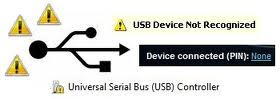Universal Serial Bus Devices popularly known as USB devices are introduced in late 1990's, used for communicating, connecting and supplying of power between Computers and Electronic Devices, it was designed to modeled the connection of Computer and supply of power to electronics appliances, such as keyboard, mouse, digital cameras, printers, disk drives, network adapters, PDA's, Smartphones, etc these USB devices are built in a way to be easily used with a plug and play feature enabled, this make many people to irresistible to its usage, however as this device is easy to use even my grandma can use it, certain causes may happen that will cause the device to malfunction and stopped working, I have shortlisted common causes of USB devices error and how to troubleshoot and fix them.
Missing USB Controllers
USB Controllers also known as Root Hubs are slot in on the motherboard, latest motherboard have between two to six Root Hubs, each with at least two header for connecting ports, as long as the drivers for these controllers are working perfectly, USB failure are not likely to occur, but in scenario that all devices occasionally stopped working at the same time especially after upgrading or downgrading to another Operating System, it can be concluded that USB controller has been missing during the Upgrading /downgrading process or not functioning, to fix this check your device manager to see if there is no any issue on USB controller drivers, if any error detected you can resolve this by reinstalling recommended and latest USB Controller driver for your computer.
Power Management
In a more demand of USB ports, some individual tend to use inexpensive external hubs which normally failed to meet up with the USB Power specifications and subsequently cause all the devices on the hub to fail, in a case where all the devices stopped working at the same time, assumption can be made that its power management error, additionally most users using Laptop in efforts to reduce the power consumption have enabled a sleep mode with screen saver, anytime this setting kicks in USB controller is not tampered, however the Operating System may fail to Power up the Controller again when the System is off from sleep mode, upgrading to to USB hub that supply more power and disabling Power management in Power option from control panel respectively solve this kind of failure.
Must Read: How to Prolong Your Laptop Battery Life
Unrecognized Device
Mostly common USB devices errors are most likely to cause by bad and unrecognized device, physical damage to USB Device, Bad configuration, virus attack, broken cables and device hardware problem are all causes of Unrecognized device, this kind of errors is easily detected because the computer will give an error code similar to the causing problem, replacing or repairing the device and cable or turning of your Computer and turn back on after a while is the best solution to this kind of error.
BIOS Settings
If any devices ever worked on a Computer, its worth a choice to first look into the BIOS setup program to ensure all the settings are properly set and that USB is enabled, some computer manufacturer usually set some default settings that may disable the usage of USB devices, like the USB keyboard defaultly set as disable this must be enabled even if you have no USB keyboard, other setting include: Legacy USB Support must set to enabled and Power Management must set to Disabled.
Must Read: Bypass, Remove and Reset BIOS Password
Controller Compatibility
Recently USB 3.0 was launched and its not possible to have this kind of new version device and hope that it will work on an old version of USB controllers. I must tell you that this type of problem is rarely do occurred, those olden computer systems that are manufactured more than 10 years ago are limited to USB1.1 devices this means that its possible that USB 2.0 devices could disagree to work on a USB 1.1 controller, in a scenario where one device never worked or where several devices are not working why others are good then it can be easily finalized that it is a compatibility error, downloading updated version of USB controllers for your Computer best solved this kind of error.
OS Compatibility
This is another issues that may cause several devices to occasionally stopped working, you might as well know that some older Operating Systems don't support USB such as Window 95, Mac OS (prior to 9), Window NT, and others, if this is the case try to upgrade your Operating System or visit usb.org check their FAQ to download the USBready.exe program files, this will tell you if your Operating System is USB compatible
Must Read:Window 7 Vs Window XP: 6 Reason am Using Window 7
Exceeded Power Limits
USB root hubs can each supports up to 128 devices, but they can run out of bandwidth depending on the consumption rates, outdated USB 1.1 is limited to 12mpps while USB 2.0 has up-to 480Mbit/s, while the newly released USB 3.0 is over 10 times faster than USB 2.0 with 4.8 Gbit/s; transfer speed.
Summary of Scenarios
Missing USB Controllers
USB Controllers also known as Root Hubs are slot in on the motherboard, latest motherboard have between two to six Root Hubs, each with at least two header for connecting ports, as long as the drivers for these controllers are working perfectly, USB failure are not likely to occur, but in scenario that all devices occasionally stopped working at the same time especially after upgrading or downgrading to another Operating System, it can be concluded that USB controller has been missing during the Upgrading /downgrading process or not functioning, to fix this check your device manager to see if there is no any issue on USB controller drivers, if any error detected you can resolve this by reinstalling recommended and latest USB Controller driver for your computer.
Power Management
In a more demand of USB ports, some individual tend to use inexpensive external hubs which normally failed to meet up with the USB Power specifications and subsequently cause all the devices on the hub to fail, in a case where all the devices stopped working at the same time, assumption can be made that its power management error, additionally most users using Laptop in efforts to reduce the power consumption have enabled a sleep mode with screen saver, anytime this setting kicks in USB controller is not tampered, however the Operating System may fail to Power up the Controller again when the System is off from sleep mode, upgrading to to USB hub that supply more power and disabling Power management in Power option from control panel respectively solve this kind of failure.
Must Read: How to Prolong Your Laptop Battery Life
Unrecognized Device
Mostly common USB devices errors are most likely to cause by bad and unrecognized device, physical damage to USB Device, Bad configuration, virus attack, broken cables and device hardware problem are all causes of Unrecognized device, this kind of errors is easily detected because the computer will give an error code similar to the causing problem, replacing or repairing the device and cable or turning of your Computer and turn back on after a while is the best solution to this kind of error.
BIOS Settings
If any devices ever worked on a Computer, its worth a choice to first look into the BIOS setup program to ensure all the settings are properly set and that USB is enabled, some computer manufacturer usually set some default settings that may disable the usage of USB devices, like the USB keyboard defaultly set as disable this must be enabled even if you have no USB keyboard, other setting include: Legacy USB Support must set to enabled and Power Management must set to Disabled.
Must Read: Bypass, Remove and Reset BIOS Password
Controller Compatibility
Recently USB 3.0 was launched and its not possible to have this kind of new version device and hope that it will work on an old version of USB controllers. I must tell you that this type of problem is rarely do occurred, those olden computer systems that are manufactured more than 10 years ago are limited to USB1.1 devices this means that its possible that USB 2.0 devices could disagree to work on a USB 1.1 controller, in a scenario where one device never worked or where several devices are not working why others are good then it can be easily finalized that it is a compatibility error, downloading updated version of USB controllers for your Computer best solved this kind of error.
OS Compatibility
This is another issues that may cause several devices to occasionally stopped working, you might as well know that some older Operating Systems don't support USB such as Window 95, Mac OS (prior to 9), Window NT, and others, if this is the case try to upgrade your Operating System or visit usb.org check their FAQ to download the USBready.exe program files, this will tell you if your Operating System is USB compatible
Must Read:Window 7 Vs Window XP: 6 Reason am Using Window 7
Exceeded Power Limits
USB root hubs can each supports up to 128 devices, but they can run out of bandwidth depending on the consumption rates, outdated USB 1.1 is limited to 12mpps while USB 2.0 has up-to 480Mbit/s, while the newly released USB 3.0 is over 10 times faster than USB 2.0 with 4.8 Gbit/s; transfer speed.
Summary of Scenarios
- No device ever worked
- All device occasionally stopped working
- Only one device is working, while others are not
- Several devices are working, while others are not
- One Device never worked.
;