What am sharing today is one of my small source of income back in the days, and it can be the same for you if doesn't help you, if you can read, learn and implement it properly, we all aware of the fact that when computers system started showing stunts and operate abnormally, or viruses has taken power on the computer and damaged large part of the hard disk, the next step of action might be to format the system and reinstall the operating system. Formatting of system occurs mostly to some people when they want to upgrade to New operating system like the new window 8.
There is no doubt that one if not more than three of your favorite drivers that keeps your computer running perfectly will lost during the process of formatting, (no matter how perfect and operating system you are using) the most likely drivers usually lost during the process are network drivers, video driver, audio driver, and many other related drivers. If you just upgrade your operating system or formatted your computer and notice that your computer is not working perfectly as before, no sound, no network, there is no need to go to engineers and waste your money (I normally collect $10 for single driver) here is how you can fix them for yourself all what you need is just an internet connection!
Lets now assume that your system is formatted and you notice some of the drivers are not working or not working correctly, some users don’t know how to check if their problems is with drivers, maybe they might even try to troubleshoot and fix the missing drivers, lets me first tell you how you can locate and detect missing driver on your computer system.
On Window7
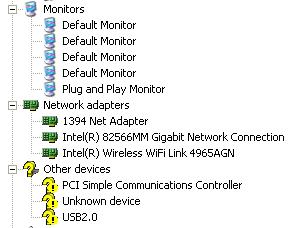
for Window XP: The process is related but you have to click on the hardware manager on my computer properties before you click on the device manager.
Under device manager you will see all the drivers your computer is using, both active and inactive, inactive or missing drivers are detected by big and colored question mark (?) sign beside it, if you then notice sort sign means that particular driver is not working properly or not installed properly and you need to install another compatible driver.
let me decipher the format above VEN: represent Hardware Vendor number, DEV: represent Device id number. you can visit pcidatabase.com and provide the necessary info in the vendor search and Device search column (VEN: 10EC and DEV: 8136, for the example above) to identify the driver.
After you have identify the driver, its now time to find and install the latest and compatible version of the driver for your Operating System on your computer to do this simply type the driver ids to Google in the reply searches, carefully look for one that's compatible with your Operating System and Install it on your computer, Note that the driver might not work if you install incompatible driver to your computer and it may do another damage to your computer, you can easily uninstall incompatible hardware if they are not useful to you.
With this simple tips i shared with you it has become small source of income to me and, if you can also learn it and master it, there is no doubt you can also make cool money from it, meanwhile If you have any problem regarding this post or on any missing hardware on your computer feel free to leave a comment and we will offer our support.
NOTE: on the list of drivers in the device manager if you notice something like unrecognized driver you can fix by firstly know the hardware ids and download necessary driver with the steps above
There is no doubt that one if not more than three of your favorite drivers that keeps your computer running perfectly will lost during the process of formatting, (no matter how perfect and operating system you are using) the most likely drivers usually lost during the process are network drivers, video driver, audio driver, and many other related drivers. If you just upgrade your operating system or formatted your computer and notice that your computer is not working perfectly as before, no sound, no network, there is no need to go to engineers and waste your money (I normally collect $10 for single driver) here is how you can fix them for yourself all what you need is just an internet connection!
Lets now assume that your system is formatted and you notice some of the drivers are not working or not working correctly, some users don’t know how to check if their problems is with drivers, maybe they might even try to troubleshoot and fix the missing drivers, lets me first tell you how you can locate and detect missing driver on your computer system.
On Window7
- Click on My Computer
- Right click and choose properties
- Device Manager
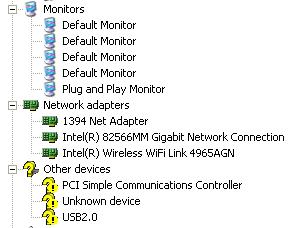
for Window XP: The process is related but you have to click on the hardware manager on my computer properties before you click on the device manager.
Under device manager you will see all the drivers your computer is using, both active and inactive, inactive or missing drivers are detected by big and colored question mark (?) sign beside it, if you then notice sort sign means that particular driver is not working properly or not installed properly and you need to install another compatible driver.
- In the Device manager
- Right click on the faulty driver and select properties
- Click on the details tab
- Under property select hardware ids
- Write down all the number under value usually in this format or something related to this.....PCI\VEN_10EC&DEV_8136&SUBSYS_1484103C&REV_02
let me decipher the format above VEN: represent Hardware Vendor number, DEV: represent Device id number. you can visit pcidatabase.com and provide the necessary info in the vendor search and Device search column (VEN: 10EC and DEV: 8136, for the example above) to identify the driver.
After you have identify the driver, its now time to find and install the latest and compatible version of the driver for your Operating System on your computer to do this simply type the driver ids to Google in the reply searches, carefully look for one that's compatible with your Operating System and Install it on your computer, Note that the driver might not work if you install incompatible driver to your computer and it may do another damage to your computer, you can easily uninstall incompatible hardware if they are not useful to you.
With this simple tips i shared with you it has become small source of income to me and, if you can also learn it and master it, there is no doubt you can also make cool money from it, meanwhile If you have any problem regarding this post or on any missing hardware on your computer feel free to leave a comment and we will offer our support.
NOTE: on the list of drivers in the device manager if you notice something like unrecognized driver you can fix by firstly know the hardware ids and download necessary driver with the steps above
;







